Server Setup (CentOS 7)¶
Note
Tripal can be installed on multiple UNIX/Linux based systems. These instructions are for just CentOS 7. However, this guide provides instructions for a several systems. Please choose the one that best suits your needs. If you install on a different platform please consider sharing your notes and experience to add to this guide!
The following sections provide step-by-step instructions for installation of Tripal on a CentOS 7 server. They provide details for setup of the server, including installation of the Apache web server and the PostgreSQL database server; installation of Drupal; installation of Drush, the command-line interface for Drupal; prerequisites for Tripal; and installation of Tripal within Drupal.
CentOS 7 Installation¶
Please follow the online instructions for download and installation of CentOS 7. The CentOS installation must have the following:
A user account with administrative access (i.e. sudo privilege).
A graphical desktop.
An installed web browser.
The “Development Tools” should be installed. To install the development tools issue this command:
sudo yum groupinstall "Development Tools"A graphical text editor such as ‘gedit’. To Install gedit issue this command:
sudo yum install gedit
The ‘wget’ utilty for retrieving files from remote web services. To install wget issue this command:
sudo yum install wget
The tutorial below will provide the necessary steps to install the server components needed. If you are using this tutorial to test Tripal you can use a virtual machine such as the Oracle VirtualBox or VMWare. The virtual machine allows you to install Ubuntu as a “guest” operating system within your existing “host” operating system (e.g. Windows).
Apache Installation¶
Apache is the web server software. CentOS simplifies the installation of Apache using the ‘yum’ utility. To do so, simply issue the following command:
sudo yum install httpd
Then start the web server
sudo systemctl start httpd.service
Execute the following to ensure that the Apache server is started automatically if the server reboots:
sudo systemctl enable httpd.service
Apache should now be installed. On the server, navigate to your new website using this address: http://localhost/. You should see the following page:
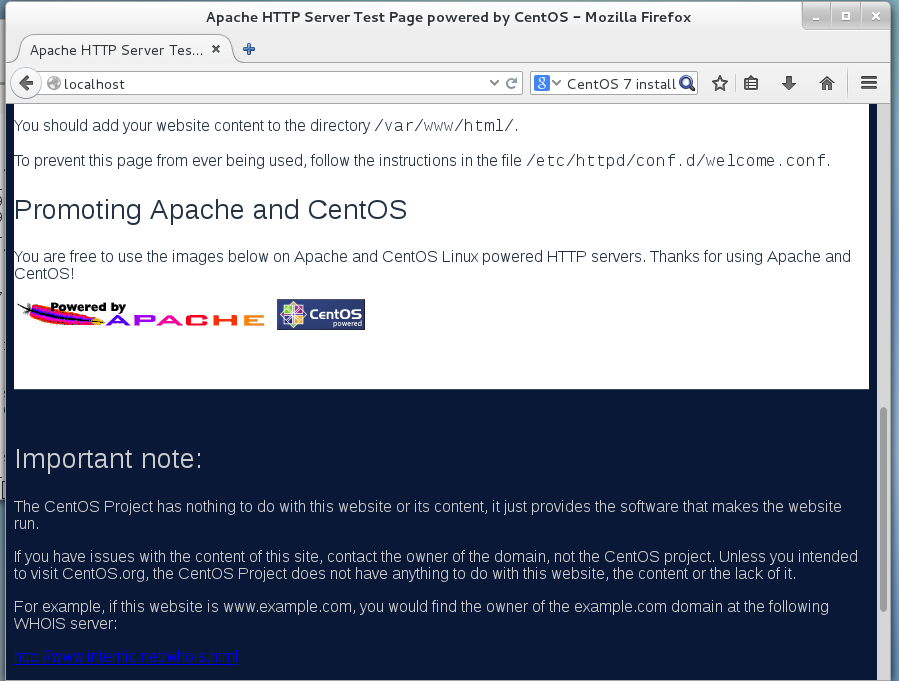
Next we need to edit the web site configuration file. The configuration file specific for the default website is found here: /etc/httpd/conf/httpd.conf. Drupal needs permission to override some default restrictions set by the Apache web server, but it only needs to do so in the directory where it will be installed. By default in CentOS 7, the web document root is the /var/www/html directory. This is where all web files will be placed. Therefore, we need to adjust the default settings for that directory for Drupal. To do so, edit this file using the ‘gedit’ graphical text editor (should be previously installed). Because this file is owned by the ‘root’ user, we must use the ‘sudo’ command to run ‘gedit’ with administrative privileges:
sudo gedit /etc/httpd/conf/httpd.conf
Find the Directory stanza for the /var/www/html directory and edit it so that it looks like the following:
<Directory /var/www/html>
Options Indexes FollowSymLinks MultiViews
AllowOverride All
Order allow,deny
allow from all
</Directory>
Now restart your Apache again.
sudo systemctl restart httpd.service
Setup PHP¶
Drupal uses PHP. In CentOS there are two different instances of PHP that will be installed: a version for apache and another for use on the command-line. To install PHP we can use ‘yum’ utility:
yum install php
Next, we need a few additional extension modules for PHP that support connection to a PostgreSQL database server, the GD graphics library and a few others:
sudo yum install php-gd php-pgsql php-mbstring php-xml
PHP is now installed. Before continuing we must make a few changes to the PHP configuration file. PHP will limit the amount of memory that a script can consume. By default this limit is too low the Apache configuration of PHP. For Tripal we need that limit to be higher. To change it, edit the /etc/php.ini configuration file:
sudo gedit /etc/php.ini
Within that file, find the setting titled, memory_limit, and change it to something larger than 128M. For this tutorial we will set the limit to be 2048M, but be sure not to exceed physical memory of your machine:
memory_limit = 2048M
Now, restart the webserver so that it picks up the new changes to the PHP settings.
sudo systemctl restart httpd.service
PostgreSQL Server¶
PostgreSQL is the database software that will be used to house both the Drupal and Tripal databases. PostgreSQL can be installed on CentOS 7 simply by issuing the following command.
sudo yum install postgresql-server
Next, initialize the PostgreSQL database:
sudo postgresql-setup initdb
PostgreSQL database server is now installed and setup with default options. However, it currently does not allow connections. We want to allow at least connections from the local machine. To do this, edit the /var/lib/pgsql/data/pg_hba.conf file:
sudo gedit /var/lib/pgsql/data/pg_hba.conf
And set the following to allow connections from the localhost:
# IPv4 local connections:
host all all 127.0.0.1/32 md5
# IPv6 local connections:
host all all ::1/128 md5
Be sure that any previous “host” lines are commented out by adding a ‘#’ symbol in front. Next, start up the PostgreSQL server
systemctl start postgresql.service
Finally execute the following to ensure that the PostgreSQL server is started automatically if the server reboots:
systemctl enable postgresql.service
SE-Linux Configuration¶
SE-Linux is short for Security Enhanced Linux. It comes installed in RedHat flavors of Linux (such as CentOS). It provides access control mechanisms. If your operating system comes with SE-Linux you will want to change the security context for the web files and associate those with the web server. The following command can be executed to allow that:
sudo chcon -R -t httpd_sys_content_rw_t /var/www/html
Additionally, we need to allow web scripts and modules to connect to database servers.
setsebool -P httpd_can_network_connect_db on
Install phpPgAdmin (Optional)¶
phpPgAdmin is a web-based utility for easy administration of a PostgreSQL database. PhpPgAdmin is not required for successful operation of Tripal but is very useful. First, we need to install the Extra Packages for Enterprise Linux (EPEL) library. This library contains many compatible packages including phpPgAdmin. This can be done with the following command:
rpm -Uvh http://mirror.pnl.gov/epel/7/x86_64/e/epel-release-7-5.noarch.rpm
Next, phpPgAdmin can be easily installed with a ‘yum’ command:
sudo yum install phpPgAdmin
Next, we need to configure phpPgAdmin. To do this, Edit the /etc/phpPgAdmin/config.inc.php file.
sudo gedit /etc/phpPgAdmin/config.inc.php
Within this file, add “localhost” in the following server parameter:
$conf['servers'][0]['host'] = 'localhost';
Now navigate to the URL http://localhost/phpPgAdmin and you should see the following:
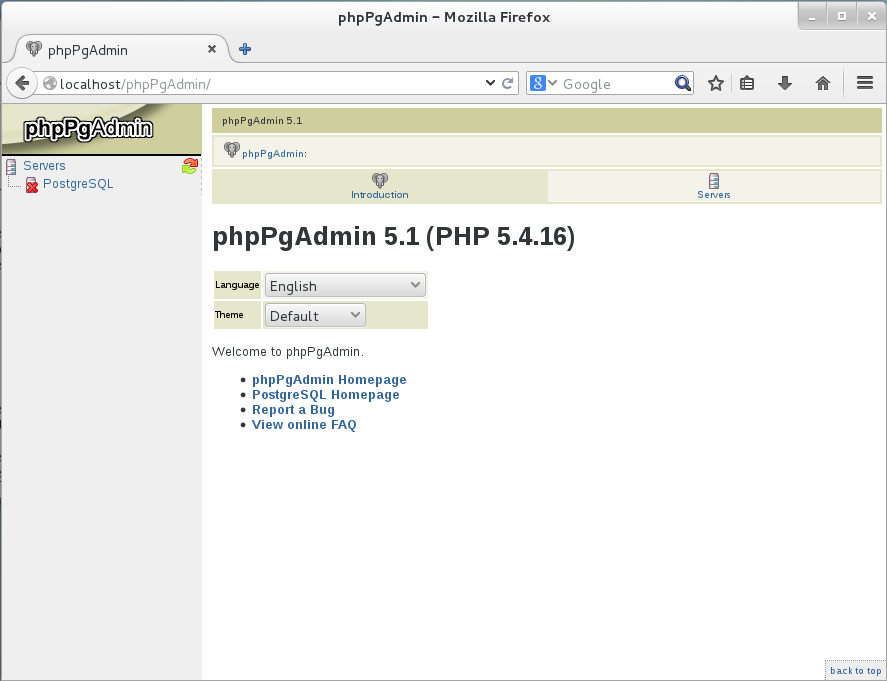
Now, phpPgAdmin is available for access only on the local installation of the machine. It will not be available via remote connections.